Changing Ink Cartridges on the Brother GT-3
customer
Changing an Ink Cartridge
The ink indicator on the Display flashes when the Ink Cartridge is getting low. Prepare the new Ink Cartridge (option*), and replace it when “Empty XXXX (color)” is displayed.
Make sure to replace the Ink Cartridge indicated on the display. Be careful not to get ink on your hands or clothing. Wash with soap if stained with ink. You cannot wash away the stained ink on the material because the ink may be absorbed into the fiber.
Do not replace cartridges while printing or head cleaning; is in operation it may cause damage to your printer.
Do not disassemble the Ink Cartridge.
Replace the Maintenance Parts packed together with Cyan Ink Cartridge (380 cc /180 cc), Magenta Ink Cartridge (380 cc) and White Ink Cartridge (380 cc) when you open the new one. Clean the Caps and Wipers, replace the Wiper Cleaners, Fan Filter, Roller Felts (4), Flushing Plate Sponge (top) and Flushing Plate Felt (bottom) according to our maintenance schedule to maintain good print quality. Replace them when you see the warning indicated on the display too. Print quality may be damaged by insufficient cleaning, e.g. dirty printed materials, misfiring. See "6-1-2. Replacing the Wiper Cleaner and Cleaning the Caps / Wipers", "6-1-3. Replacing Flushing Plate Sponge and Flushing Plate Felt", "6-1-4. Replacing the Fan Filter", "6-1-5. Replacing the Roller Felts" and "6-1-6. Cleaning the Encoder Strip".
To keep the best print result, your printer will show empty status for the color cartridge that is empty. To keep print quality, a small amount of ink remains to avoid damage to your printer.
1. Open the new Ink Cartridge.
Note: Pigments in the White Ink are sinking little by little all the time. Hold the cartridge with both hands, upside down from the mounted position, and shake it in 1- 2 minutes so that the pigments inside can be mixed enough. Do it one by one.

2. Remove the used Ink Cartridge from the slot of the printer. Put your finger to the handle and pull out the Ink Cartridge.
Note: Leave the used Ink Cartridge installed until just before the replacement. Leaving your printer with no Ink Cartridge installed may cause ink leakage or other serious damages.
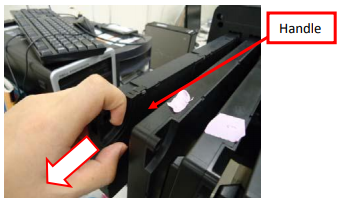
3. Confirm the direction and the color of the new Ink Cartridge and put the bottom edge on the base and slide it to the back of the slot.

Note: Confirm the color of the ink cartridge. Loading a wrong color causes serious damage to print quality, and could damage to the Print Heads. If you have installed a wrong color, immediately contact Brother or your dealer for a service call.
4. When you have replaced either one of the White, Cyan or Magenta Ink Cartridge, replace the Maintenance Parts packed together in the Carton. Clean the Caps and Wipers, replace the Wiper Cleaners, Fan Filter, Roller Felts (4), Flushing Plate Sponge (top) and Flushing Plate Felt (bottom) according to our maintenance schedule to maintain good print quality. See “6-1-2.” and the following pages. This is really important to keep your printer in good condition.
Note:
Do not repeat unnecessary uninstalling/installing the Ink Cartridge.
Dispose the used Ink Cartridge in compliance with your local regulations.






