Maintenance on the Texjet ShorTee Garment Printer
customer
The user needs to perform a maintenance procedure to keep the machine running reliably. Most common technical problems appear on machines that have not been maintained properly. The garment printer is not a normal ink jet printer. While printing on garments, the printer must print a lot more ink than when printing on paper. This can cause excess ink to get to other parts of the machine. Also the inks for garments may dry up more easily than the inks for paper, because of their different chemical structure. When printing on dark garments with white ink, the pre-treatment liquid is sticky. If it’s sprayed near the printer it can get on the internal parts. White ink and pre-treatment liquid combined can make a hard material which can cause many problems to the print head. Ink jet printers in general do not function ideally in hot dry room conditions or in dirty and dusty places. Avoiding the maintenance procedure can result in errors during the printer start-up, low printing quality or damaging some spare parts. Consider that the printer has consumables and part of the maintenance is to replace them if necessary. We ask you to perform the maintenance tasks according to the intervals given in the description. Following these steps will increase productivity and keep your service costs low. This printer is a worthy investment for you and in order to get the most out of it you have to take the time to learn about simple steps that will keep your garment printer reliable and productive.
Wake Up Maintenance
The wake maintenance has to be performed to start up the printer.
Shake the white ink cartridges
Take out the white ink cartridges and tilt the cartridges as shown to stir up the ink.

Reset the ink pad waste counter
Power On the printer and wait for the home screen. Start the Polyprint tool and perform an Ink pad reset

Shut Down Maintenance
The shutdown maintenance has to be performed every day, at the end of the day to settle down the printer (when finished with the printing operation). Before you start the Shutdown maintenance keep the cartridge cover closed, this will allow you to do the maintenance properly. In case you forget it open or you open it during the maintenance procedure then you need to restart the printer and the procedure.
1. Press the SHIFT and then the DOWN (F2) Button to enter the maintenance mode.

2. Tap on the service button on the touch panel

a. Tap on the maintenance message
b. Tap on the print head cleaning message
c. Tap on the head cleaning message
Note: Instead of sending a print head cleaning, you can also open and close the cartridge cover. This will unlock the print head also.
3. After a while the Print head will be unlocked and remain unlocked with the Touch Panel switched off.
4. Move the head out of the parking position 5. Use a cross screwdriver to turn on the maintenance gear counterclockwise to pull up the wiper

6. From this position it is very easy to clean both sides of the wiper using cleaning solution liquid and a swab:

7. Clean the surrounding area of the capping station and the wiper by using a cleaning swab and cleaning fluid.

8. You have to make sure that the rubber parts of both the cap station and the wiper are always clean and free from any ink, dried ink, dust or dirt. This part comes in contact with the print head itself.
9. After having finished the cleanings, fill the capping station with cleaning liquid.
10.Move the print head manually to its parking position (far right position).

11.Press the SHIFT and then the DOWN (F2) Button to exit the maintenance mode.
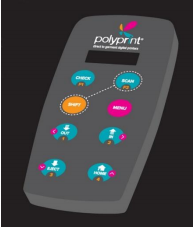
12.After that the printer will automatically perform one normal head cleaning, so that the cleaning solution will be able to clean the cap, the pump and the tubes inside.
13.After the above procedure is finished, the printers touch panel with return to its home screen and the printer panel below will show the message “ready to print”.
14.Now you can switch OFF the printer
Long Inactivity Maintenance
The long inactivity maintenance has to be performed once a week, at the end of the day to settle down the printer (ideally, before weekends and longer inactivity).
1. The printer must be ON and on Home screen.
2. Use a cross screwdriver to turn on the maintenance gear counterclockwise to release the print head

3. Move to the direction of the arrow until you can move the print head by hand.

Note: If you turn the gear too much to the left, then the wiper will move out not allowing the easy print head release. If this happens turn the gear to the right until the wiper moves in and the head can move out.
4. Move the print head by hand to the far left side of the printer, so that you can have free access to the cap station.

5. Fill the capping station with cleaning liquid. This will ensure that the Print head will remain wet over long period.

6. After having finished with the maintenance procedure, move the print head manually to its parking position (far right position).

7. Open and close the cartridge cover. This will initiate a checking process and will lock the print head to its locking position. Now you can switch OFF the printer.






