Anajet Sprint Resetting the Service Counter
customer
Background: The Reset Service Counter message is a result of the Epson F-mach Print Head used in the AnaJet. Because the Print Head is used in several different types of printers, it tries to keep track of its usage. When the Print Head gets past a certain internal limit, it triggers the error. To correct this, a number needs to be reset in the printer.
Diagnosis: This error is easily diagnosed by a flashing Wait Light, flashing LEDs on the upper PCB, and a repeated beeping that occurs about once per second. The Control Panel LCD will display “waste ink pad counter” and the printer will not be able to receive any jobs. The Power Button on the Control Panel will be locked, requiring the Main Power Switch on the back of the printer to be used to power down the printer.
Resolution Instructions:
1) Find the AnaJet SPRINT Utility located on your Driver disk. It will be in the UTILITIES folder.

Before running the program, make sure the printer is powered on and beeping. Clear you print queue of any pending jobs as this will cause a communication error.
Note: If you are using Windows Vista or Windows 7, you will need to set the utility to “RUN AS ADMINISTRATOR” by right-clicking on it.
2) Click the “Service Monitor Tab.”
3) Choose your AnaJet Printer from the drop-down menu.
4) Click the RESET SERVICE COUNTER button.
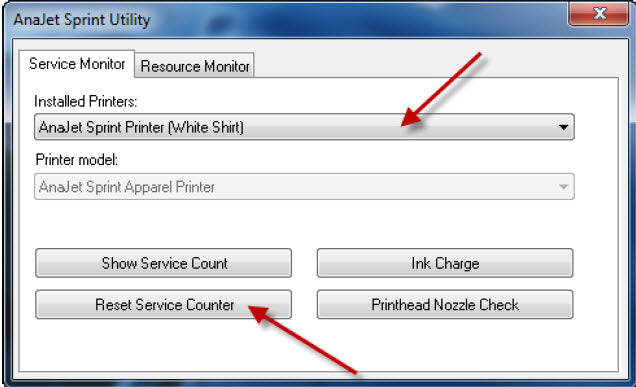
5) A confirmation message will appear confirming the Reset has occurred. Click the OK Button.

6) Close the AnaJet SPRINT Utility completely by pressing the red X in the upper right hand corner.
7) Turn the printer completely off using the switch on the back of the printer.
8) Turn the rear switch back on again. Press the Power Key on the Control Panel to start the printer power-up sequence. Once the printer has initialized, the error will be gone.
When the print engine waste ink count reaches its maximum value, the waste ink count has to be reset using the Epson print engine Adjustment Program before the printer can be used again. When it is necessary to reset the waste ink count, the printer LCD may give the "ERROR: RESET WASTE INK PAD" message during system initialization. Depending on your printer usage pattern, it may be necessary to reset the counter every few months. The Adjustment Program can be downloaded from www.AnaJet.com. Install the program in the computer you normally use to run the AnaJet printer. This procedure must be performed with the print engine fully turned on with proper USB cabling to the computer. You will know that the print engine is turned on because the LCD will display "ERROR: RESET WASTE INK PAD" and you will hear the printer beeping repeatedly. If this is not displayed, you will need to press the power key on the keypad.
- Once you have downloaded the Epson Printer Adjustment Program, you will first need to extract it. To extract the zipped file, right click on it and select "Extract" and follow the on screen wizard until it is completed. Once completed, a new folder should appear on your desktop called EpsonADJ; this will be the extracted folder.
- If you are running Windows XP skip to step 3; otherwise, follow these instructions. Open the EpsonADJ folder. Within that folder will be a multicolored icon called APSR_1800_Ver10 (see image below). If this icon does not appear multicolored you will need to extract it again. Right click and select "Properties." A new window will appear; go to the compatibility tab and check the following boxes. First select run this program in compatibility mode for Windows XP service pack 2. Second, select run this program as an administrator. Then click OK.
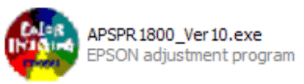
- Load the Epson Adjustment Program by double left clicking the multicolored icon, and click the Particular Adjustment Mode button. Do not use any functions other than the waste ink pad counter initialization in the program as explained here. Improper use of some of the features will make your printer unusable. Obtain assistance from your local distributor or AnaJet Tech Support as needed.

- In the Port Selection window, choose Auto Selection and Click OK.

- When the menu page appears, select Waste Ink Pad Counter in the Maintenance section of the menu. Click OK.

- Click the Read button to see the current waste ink counter value. It will be close to the max value of 17772 points. Click the initialization button to reset the value.

- When you see the following confirmation window, the waste ink counter is reset properly. Click OK, and restart the printer. You will need to power it off from the back with the main power switch.




